
Unlocking an Etisalat Android Box involves bypassing the restrictions imposed by the network provider to gain full access to the device’s capabilities. Many users want to unlock their Android boxes to install apps from the Google Play Store, access third-party applications, or use the device with different internet service providers. While unlocking can enhance the functionality of your Android box, it’s important to note that it may void your warranty or violate terms of service with Etisalat.
Understanding the Etisalat Android Box
Etisalat is a major telecommunications company that provides Android boxes to its subscribers for streaming and other internet-related services. These boxes are typically locked to ensure that they are used only with Etisalat’s services, which can limit the device’s full potential.
Reasons for Unlocking the Etisalat Android Box
- Access to More Applications: An unlocked Android box allows users to install apps from the Google Play Store or other sources, giving access to a broader range of content, including streaming services, games, and utilities.
- Freedom to Use with Different ISPs: By unlocking the device, you can use it with any internet service provider, not just Etisalat. This is particularly useful if you switch ISPs or move to a region where Etisalat is not available.
- Customization: An unlocked Android box can be customized more freely, allowing you to install custom firmware, change user interfaces, and optimize the device’s performance according to your needs.
- Bypass Geographical Restrictions: Unlocking the device might allow you to bypass certain geo-blocks and access content that is otherwise restricted in your region.
Steps to Unlock the Etisalat Android Box
Unlocking an Etisalat Android box usually involves a combination of software manipulation and sometimes hardware modifications. Here is a general guide on how to proceed:
1. Research and Preparation
Before attempting to unlock the Android box, do thorough research to understand the risks and requirements. Some boxes may require specific tools or software versions to unlock. Ensure that you back up any important data on the device, as the unlocking process may erase all stored information.
2. Check the Device Specifications
Identify the model number and firmware version of your Etisalat Android box. This information is crucial as the unlocking method may vary depending on the specific model. You can usually find this information in the device settings under “About Device.”
3. Enable Developer Options
To begin the unlocking process, you need to enable Developer Options on the Android box:
- Go to “Settings.”
- Scroll down to “About Device.”
- Find the “Build Number” and tap it seven times to enable Developer Options.
- Go back to the main settings menu, and you should see “Developer Options” now available.
4. Unlock the Boot loader
The boot loader controls the device’s operating system and is usually locked by manufacturers to prevent tampering. Unlocking the boot loader is a critical step:
- In Developer Options, enable “OEM Unlocking” and “USB Debugging.”
- Connect your Android box to a computer using a USB cable.
- Install the necessary drivers on your computer for the Android box to be recognized.
- Download and install Android SDK Platform Tools on your computer, which includes adb and fast boot commands.
- Open a command prompt or terminal window on your computer.
- Type the following commands to unlock the boot loader:
Copy code
adb reboot boot loader
fast boot oem unlock
- Follow the on-screen instructions on the Android box to confirm the unlocking process.
Note: Unlocking the boot loader will wipe all data on the device.
5. Install a Custom Recovery
After unlocking the boot loader, the next step is to install a custom recovery, such as TWRP (Team Win Recovery Project). Custom recovery allows you to flash custom ROMs and make other modifications to the device:
- Download the appropriate TWRP image file for your Android box model.
- Use the fast boot command to flash the custom recovery:
Copy code
fast boot flash recovery twrp.img
- Replace twrp.img with the actual file name of the recovery image you downloaded.
- Once the recovery is flashed, reboot the device into the TWRP recovery mode:
Copy code
fast boot reboot
6. Flash Custom Firmware (Optional)
With TWRP installed, you can now flash custom firmware or ROMs that remove the restrictions imposed by Etisalat. This step is optional but can provide more features and a cleaner user experience:
- Download the custom ROM compatible with your Android box model.
- Place the ROM file on a USB drive or transfer it to the Android box.
- Boot into TWRP recovery mode.
- Select “Install” and navigate to the location of the custom ROM.
- Swipe to confirm the installation.
7. Reboot and Set Up
Once the custom firmware is installed (if applicable), reboot the device. The first boot may take longer than usual. After booting, you can set up the device as a new Android box, with access to the full range of features and apps.
Legal and Ethical Considerations
Unlocking an Etisalat Android box may violate the terms of service you agreed to with Etisalat. This action might also void your warranty, and in some cases, it could be considered illegal depending on your country’s regulations. Before proceeding, make sure you understand the legal implications and are willing to accept the risks involved.
Conclusion
Unlocking an Etisalat Android box can significantly enhance the device’s functionality, allowing you to access a wider range of apps, customize the user experience, and use the box with any internet service provider. However, the process involves risks, including potential legal issues and the voiding of your warranty. It’s essential to carefully consider these factors and proceed with caution. If you’re not comfortable performing the unlocking process yourself, you may want to seek help from a professional or a knowledgeable friend.

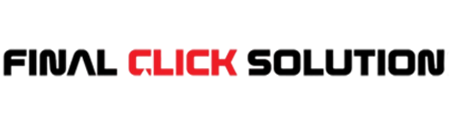

There is no option like build number or about device in the settings of my Etisalat Android TV Box. Android version is 9.
Hi
If u have Android version 7 or 9 then I can help you to unlock it.
I have android 9 version can you please help me
yes i can help you.
Contact me at realprince3132@gmail.com
Sir can you help me my version is 9 plz I will be so greatful to you my email is nab633@gmail.com
Yes,
i can help you. Please contact me at realprince3132@gmail.com
yes, contact me at realprince3132@gmail.com
Hi
I can unlock your android box. please contact me at realprince3132@gmail.com