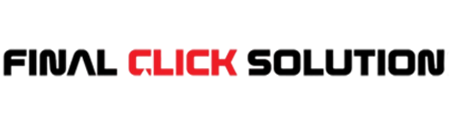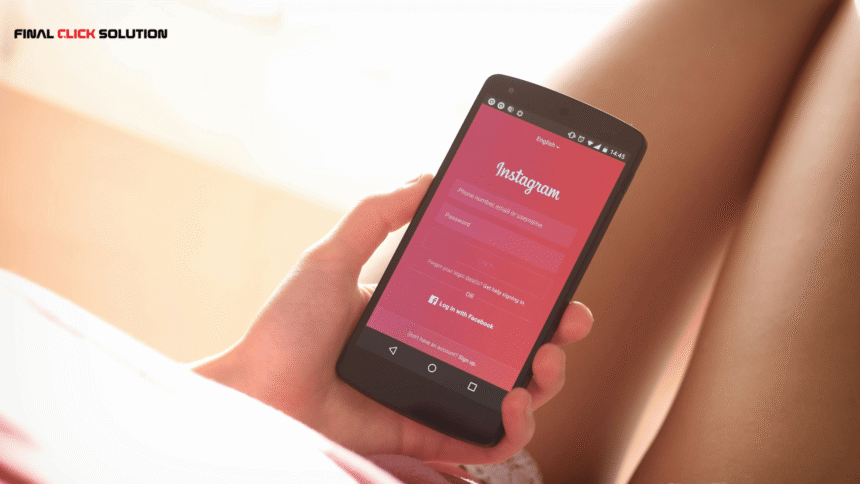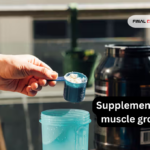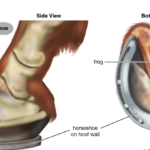Instagram users can send messages that vanish after they are viewed and the chat is closed by using the privacy option known as Vanish Mode. Not everyone finds it beneficial or wants to use it, even though it might be handy for brief or private chats. Here’s all the information you need to disable Vanish Mode and keep your conversations public whether you’ve unintentionally activated it or just don’t want it anymore.
Understanding Vanish Mode
It’s useful to know what Vanish Mode performs in reality before turning it off:
• Temporary Messages: Once viewed and you exit the conversation, messages sent in Vanish Mode vanish.
• Notification-based: Instagram will alert you if a screenshot is taken while you’re in Vanish Mode.
• Optional and reversible: Vanish mode doesn’t impact your regular messages unless it is activated and needs to be deliberately turned on or off.
• One-on-One Chats Only: It is only accessible during one-on-one discussions, not group ones.
Step-by-Step Guide to Turn Off Vanish Mode
Here’s how to turn off Vanish Mode in the Instagram app:
Step 1: Open the Instagram App
Make sure your iPhone or Android device is running the most recent version of the Instagram app. If necessary, launch the app and sign in to your account.
Step 2: Go to Your DMs
To view your direct messages, tap the Messenger icon (a paper aircraft or a Messenger bolt) in the upper right corner of your home feed.
Step 3: Select the Conversation
When Vanish Mode is engaged, open the chat. You can tell it’s on because the chat’s background will be dark (either black or deep gray), and there will be a notice at the top saying that Vanish Mode is activated.
Step 4: Swipe Up to Turn off Vanish Mode
To disable Vanish Mode:
- Either swipe up from the bottom of the chat screen and let go of your finger, or hit the “Turn off Vanish Mode” button (if it’s available) at the top or bottom of the screen if a swiping gesture doesn’t work.
- All previously delivered messages in Vanish Mode should then vanish as planned, and the screen should return to a standard white background.
Alternative Method: Using Chat Settings
If swiping up doesn’t work for some reason, try this:
1. At the top of the chat screen, tap the person’s name or profile picture.
2. To access Vanish Mode, scroll down.
3. Turn the off position on the switch.
This method is useful if you’re having trouble with gestures or using an older phone.
What Happens When You Turn Off Vanish Mode
• All communications transmitted in Vanish Mode will be permanently deleted; they cannot be recovered.
• Unless you explicitly remove messages, the conversation will revert to normal mode, meaning they will be saved.
• When Vanish Mode is off, it will seem to the other user exactly as it did when it was on.
Why You Might Want to Turn Off Vanish Mode
Although vanish mode offers a unique way to send temporary messages, there are several reasons why you might want to disable it:
• Security Issues: Users may feel less in control when messages vanish, particularly when sensitive material is involved.
• Message Retention: You might want to document significant discussions.
• Accidental Activation: Swiping up and inadvertently activating Vanish Mode is simple.
• User Confusion: Users who are not familiar with the feature may become confused by the interface changes (black backdrop, disappearing messages).
Troubleshooting Tips
If you’re having issues turning off Vanish Mode, here are some troubleshooting steps:
1. Update Your App
There may be issues with older versions of Instagram. Check for updates by visiting the Google Play Store or App Store.
2. Restart the App
To update the UI, close Instagram and open it again.
3. Check Internet Connection
The app might not be able to register changes if the connection is weak. Verify that you are linked to a dependable mobile network or Wi-Fi.
4. Clear Cache (Android Only)
If you’re on Android, clearing the app cache may help:
- Go to Settings > Apps > Instagram > Storage > Clear Cache.
5. Reinstall Instagram
To fix any lingering problems, remove and reinstall the app if all else has failed.
Final Thoughts
Once you know how to do it, turning off Instagram Vanish Mode is simple and quick. Disabling Vanish Mode provides you complete control over how your interactions appear, regardless of whether you want your chats to remain visible or you simply dislike the UI modifications. Depending on your communication style, feel free to experiment with Vanish Mode or stay away from it entirely. Keep in mind that it is not permanent and may be turned on and off at any time.
Understanding options like Vanish Mode if you frequently use Instagram for messaging will guarantee that you’re getting the most out of your experience while safeguarding your privacy and preferences.